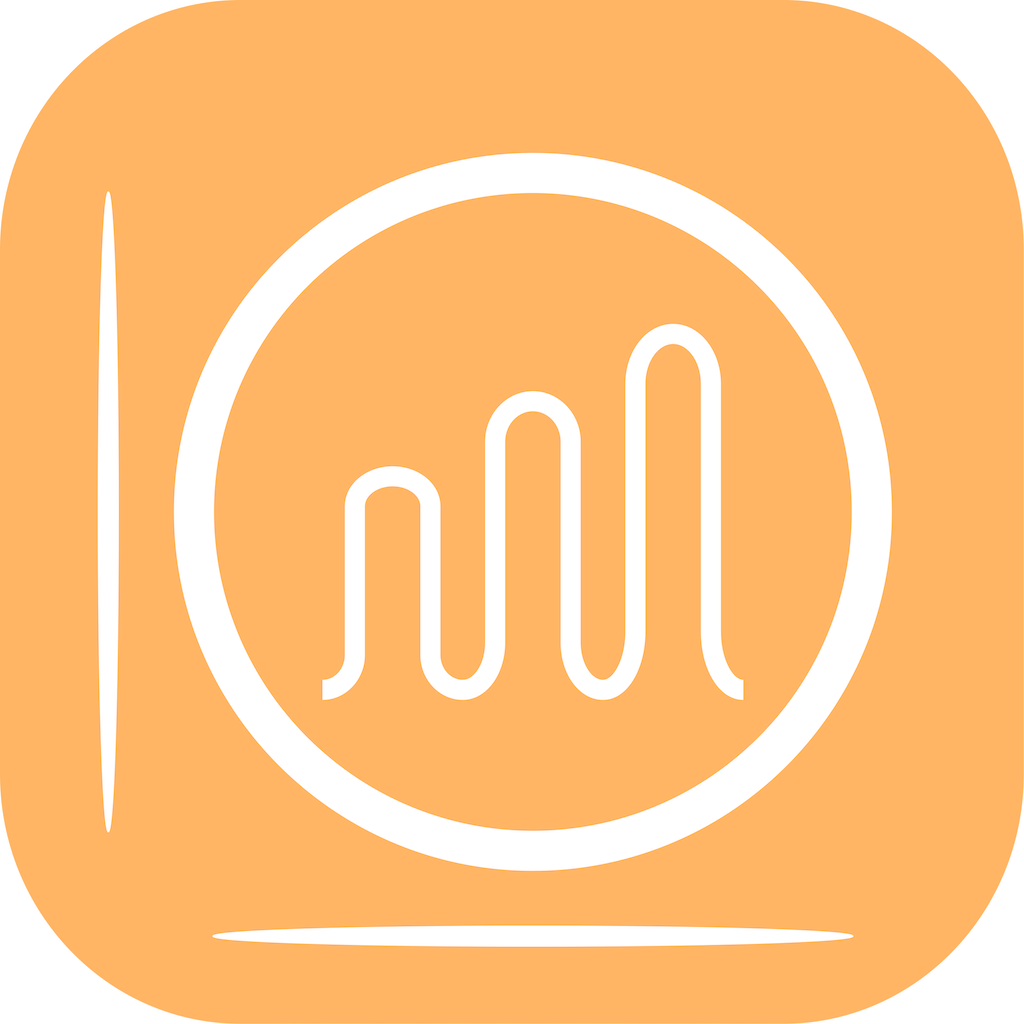
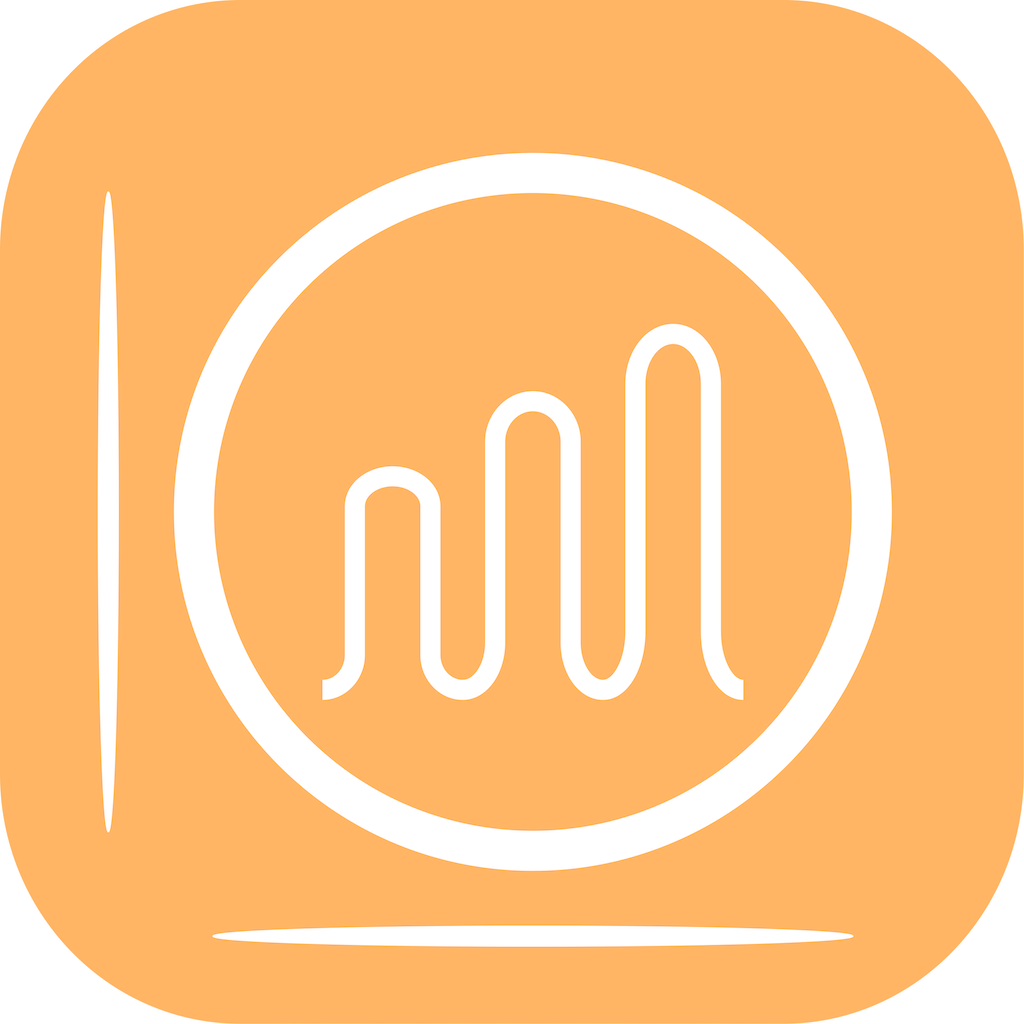
iFoodTrack HD (iPadOS) is organized into 3 Main Sections:
(The Settings view does not include the Right Panel nutrient list view.)
AB or ABS: Absolute value in grams or unit measurement.
DRV: Daily Recommended Value. Is an estimated daily recommended percent value per day, where estimates are based on a 2000 calorie per day diet.
%D or %DRV: The percent of the Daily Recommended Value that is set within the "Settings", "Daily Recommended Values" section. For example, a 50% %DRV value for Protein would arise for a selected food, recipe or daily diary total with 25 grams of Protein, where the daily recommended value (DRV) was set to 50 grams in Settings.
NDB: USDA Nutrient Database FDC: USDA Food Data Central
Up to 35 nutrients/minerals/vitamins/other are calculated from foods.
Daily recommended values for nutrients/minerals/vitamins/other, in Settings, are estimates that may be modified by the user to set personal guidelines and are not meant to reflect actual food recommendations by iFoodTrack for iPad, FBotLogic Solutions Inc., the USDA or other entities.
Pressing "Add Sample Data", at the bottom of the left navigation bar, will randomly add fictional "test" foods to the library, favorites, meals and diary for sample viewing. Sample data is not saved. Unchecking/turning off "Add Sample Data" removes the test foods from memory.
User authorization is required to allow Diary Food nutrient data to be saved within the "Nutrition" section of the Apple Health App. It can take from several seconds to a minute or more, depending on the network connection, for saved changes to occur.
Within Favorites, - In the Top Menu Bar: - Press the Book "Diary" Button to add selected favorite to the Diary - Press the circled-fork-knife button to add selected favorite to a Meal
From the Middle Tool Bar (vertically separates Charts from food lists), - The "Hide Chart" button will display only the food list and the top menu. - You can also swipe the middle tool bar upwards to hide the chart.
- Press the "+" button above the Meals list to add a new Meal.
- Search Bar: selection will bring up the virtual keyboard - tapping above the search bar, in the graph view below the top menu bar, will dismiss the virtual keyboard
- In Meals view, pressing the right-arrow/chevron, displays the meal's foods.
While displaying the Meal foods, press the "+" to add new favorite foods to the meal. You can also add favorite foods to a meal from within the Favorites view, via the fork-and-knife icon in the top tool bar.
The Meals and Meal Foods: - Within the Meals View: - tapping on the right side of the meal list will select a meal - tapping on the right side (on orange gradient or the right-arrow chevron) will animate the display of the selected meal's meal foods list, in place of the listed meals. - pressing the selected meal's name in the middle tool bar will navigate back to the meal list.
The Diary View: - Buttons Displayed in the Top Menu Bar: - Date Range: "Weekly", "Monthly", "3 Months", "6 Months" options - Pie vs Bar Charts - Date Picker: Back Arrow, Calendar Picker, Forward Arrow - Show Right Panel Details
- When Showing the Pie Chart - When Daily Totals are shown beside the Nutrient List Progress Views: - The Food List is not selectable, however, Quantity and Portion values can be changed - The Right Panel Nutrient List is not selectable
- When switching to single food item selection from the Right Panel "Daily Total"/"Selected Food" Drop-down Button, at the top, - Can now select a food in the Food List, while Nutrients in the Right Panel remain unselectable
- When Showing the Bar Chart - When Daily Totals are shown beside the Nutrient List Progress Views: - The Food List is not selectable, however, Quantity and Portion values can be changed - The Right Panel Nutrient List is selectable, for switching between nutrients
- When switching to single food item selection from the Right Panel "Daily Total"/"Selected Food" Drop-down Button, at the top, - Foods in the Food List and Nutrients in the Right Panel are both selectable.
- Note: Listed Diary Foods can only be selected for deletion, via the middle Tool Bar Trash Button, when "Selected Food" is chosen instead of "Daily Total" in the pop-up button within the Right Panel View.